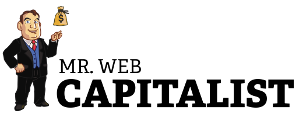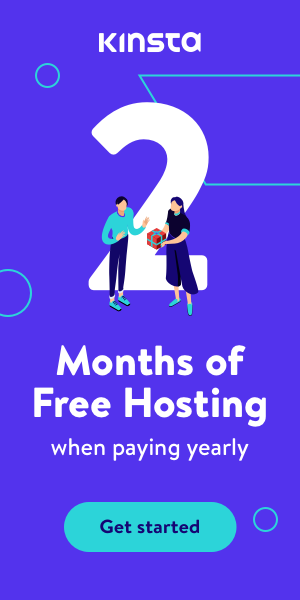Table of Contents
So by now, you have probably heard about social media marketing and all the amazing benefits that you can reap that traditional advertising lacks.
When Facebook ads first came out it was easy to get more traffic, more leads, and more purchases. Yet you have probably noticed that the cost per conversion has been on the rise. As more people enter the space it becomes increasingly harder to compete for quick and easy conversions.
For the majority of business owners, I talk to they have become frustrated by social media marketing. However, when I ask if they are remarketing they give me a blank stare.
I do not know about you, but I ignore almost all the ads I see. I have to be extremely motivated to stop viewing my french bulldog videos, visit a website, and take some action.
This is not just me, on average people need at least five touch points to take action. However, businesses often get stuck thinking like a business and not like a customer.
On an initial
No worries! There could be tons of reasons why they didn’t convert. This might have been the first time hearing about you, perhaps they were scrolling through Facebook when their boss walked in, maybe the price point was a little out of their range for the product and service and all they need is a little discount.
With remarketing we can target these people and continue to provide value, educate, offer new and enticing deals, and encourage them to interact with your company.
You have probably experienced remarketing before. You are shopping online, but do not make the purchase. You open up Facebook and there are those nice shoes you were just looking at earlier. It feels like fate.
When you remarket you will generally see
In the remainder of the
Check Your Website For Facebook Pixel
The Facebook pixel is a snippet of code that you put on your website. When visitors come to your website it activates this section of code and Facebook stores this information. With the pixel you can see who has been to your website or has visited certain pages.
The first step that you need to do is to make sure that you have a Facebook pixel installed. If you are not sure if you have the pixel installed on your website, you can download this free chrome plugin.
After you install the plugin, navigate to your website. If the plugin lights up blue then you have the pixel properly installed. If it does not light up then we need to install it.
How to Install the Facebook Pixel
To install the Facebook pixel navigate to the Facebook business portal. There you will want to click the ads manager. You will see a drop down with the option “Pixels.” Click on pixels and we will begin to setup your first pixel.
Next in the upper left hand corner you will click “Add Data Sources” and then “Facebook Pixel.”
After you will be taken to a page to where you will name your pixel as well as put in the website address.
The next page will give you three options to install the Facebook pixel. If you are technically savvy you can install the Facebook pixel manually, but I recommend that people use the tag manager.
After you click on the tag manager option you will see a display for various types of content management systems. Click on the platform that you use and follow the rest of the instructions for you designated platform. No matter if you are using WordPress, Wix, Shopify, etc, it is as simple as a few clicks to install from here.
Picking an Audience
Before we make an audience to retarget we first need to understand clear areas where people neglect to retarget.
These are the three clear areas where I think all businesses could improve their remarketing: visited a specific page, abandoned carts, and previous
1. Visited a Specific Page
A lot of people retarget all website traffic. There is nothing wrong with this technique if you are a large company who gets a lot of traffic. However, for the majority you want to be more specific. If you check out your Google Analytics you will see that the majority of your traffic only visits your home page.
People who click to different pages are more engaged with your business. If you are an e-commerce store you can target people who visited a certain product and remarket to them.
My personal new favorite is combining Facebook retargeting with Google Ads. When someone comes to my landing page from Google Ads but does not convert I will specifically retarget them with free webinars about the service they are interested in or I will make them a more enticing offer or give a discount.
2. Abandoned Carts
Nearly 70% of people abandon their cart before the final step. Over 50% of people abandoned their cart due to add-on prices, shipping, taxes, etc, making the order too expensive.
This is an excellent audience to retarget. You can offer free shipping, guaranteed returns for a certain time period, or offer same day discounts to bring people back to your store.
Although, you might be sacrificing some margin initially you know that getting people to frequently engage with your company increases the lifetime value of a customer.
3. Previous Purchasers
This is a group that I think is often neglected and incredibly undervalued. It costs five times as much to attract a new client than to keep an existing one. While increasing retention by only 5% can increase revenue 25% to 95%.
So it is always a little insane to me when I hear that companies are not marketing to customers that have already purchased from them. This group of people already has engaged with your product and showing them the new products or services you offer is an easy sell.
Create an Audience
From the three audiences I defined above, I am going to use the first example, a person visited a certain page, as in example
The first thing that you need to do is create your audience. You do this by clicking in to the business manager portal and going to audiences.
You will be taken to a new page where you can create a custom audience. Click on “Create Audience” and then click “Custom Audience” and a new popup will appear.
From the
Now I will go to the dropdown and click “People who visited specific web pages” as our target audience.
From there I will put in the specific page that you want to target.
Technically you only need to put the words that are contained in the URL. For example, if your URL is www.example.com/running-shoes and you just put in /running-shoes then it should register. I have had problems with this in the past, so I advise that you put the whole URL without the
Now click “Create Audience” and you will have a custom audience that you can start targeting.
Start Retargeting Campaign
The ads that you use for evergreen visitors and people who have visited a specific page should be completely different.
If you are an e-commerce website and you are targeting multiple pages you might want to use Facebook Dynamic Retargeting ads.
For my case, I will just be targeting one page so I will only need one offer.
So navigate to your dashboard and click the green “create” button in the top left corner.
Now we need to determine our campaign objective. For the majority of
I will pick conversions as our campaign objective. This objective is to get users to take
Then I will name my campaign. The way I set up my ads manager is I only have one retargeting campaign per business and retarget various audiences at the ad set level. You can name your campaign whatever you like, but I encourage people to name it something intuitive so maintaining it is easy and fast in the future.
Since I’m doing conversions as my campaign objective I need to make sure that my website is set up properly to track the new leads so I can best track my cost per conversion and ROI on ad spend.
To make sure your website is optimized read this guide on lead conversion tracking.
Create Retargeting Adset
After I’ve created the campaign I will set up the ad set for the specific audience I would like to target.
The first part is to make sure that I am picking the correct conversion as I described above. For my ad
Now that I have my conversion event set I will set my audience to the custom audience I just created. Go to “Custom Audience” and then again on the drop click “Custom Audience” and pick the new audience that you just created.
Depending on your retargeting campaign you might also want to exclude people. For example, I might want to include people who visited the landing
Now that is it for your audience. You will want to ignore the section on narrowing your audience unless you have a specific reason why you would only want to target a more narrow niche in your retargeting audience.
You might feel the urge to exclude people who normally might not fit your normal target audience, but in the retargeting campaign there might be a reason that someone made it to a specific page.
For example, my target range is normally 35+ however I recently had someone contact me who was in their mid-20s who was assigned with a specific task of finding a marketing and development team. He contacted me through my retargeting campaign and I might have lost that lead if I narrowed the audience.
The next part is picking ad placement.
In my opinion, unless you have a sizeable
So deselect everything but the Instagram and Facebook feed.
The final part is selecting your budget. You will want to start your budget at 5-20 dollars a day depending on the amount of retargeting campaigns you are running
Before you scale your Facebook ads you want to make sure they are properly converting. Once they start converting you want to slowly increase your ad spend over a period of a few days as stark increase in budget can actually destroy your ad.
I will be starting with $20 dollars a day.
Create Retargeting Ad
We are in the final section now. All we need to do is make our ad for the retargeting campaign.
There are several ways to make an engaging and shareable ad, but I will quickly talk about the newest way to run ads that get better conversions.
When you are running ads, especially ones that can be used on multiple people, you want to make sure that you are using the same ad. This helps to develop social proof on your ad.
I ran all of my retargeting campaigns on one add and the social proof really added up.
This ended up being my
There are two ways you can do this. You can pick an existing post on your feed if it is something you do not mind having on your feed or you can create
First click use an existing post.
Then you will want to either pick a page post if your ad is a post on your Facebook page or you will want to put in the ad id if you are running everything to one ad.
Conclusion
I hope that you now understand the basic principles behind retargeting, why you need to be doing it, and how to
If you liked this article, be sure to read Facebook View Ads Feature: The Complete Guide.
And now I’d like to hear from you:
Do you have any questions about this process?
Or maybe you have a cool tip that I didn’t include here.
Either way, let me know by leaving a comment below right now!